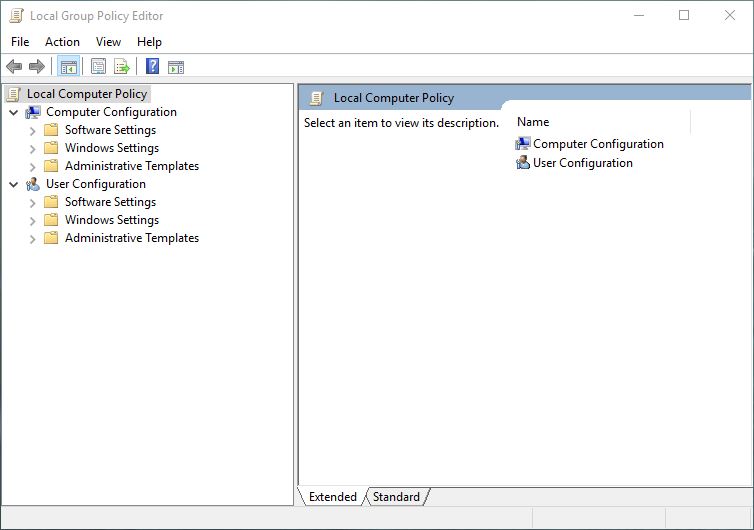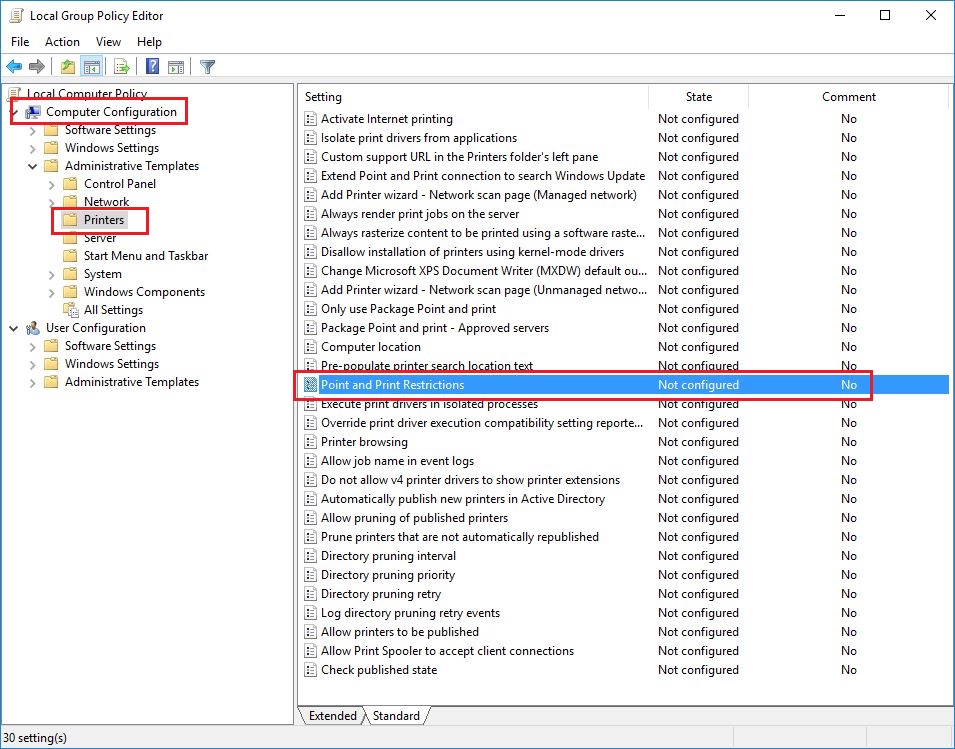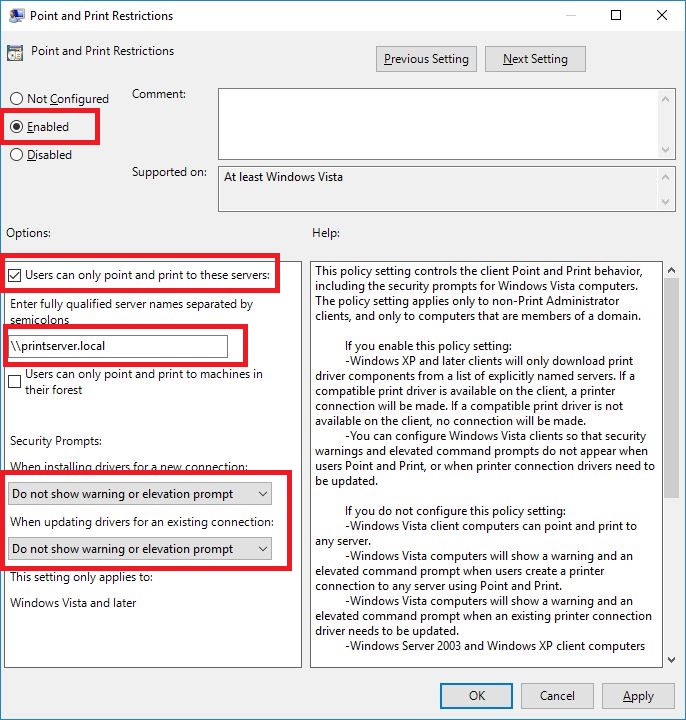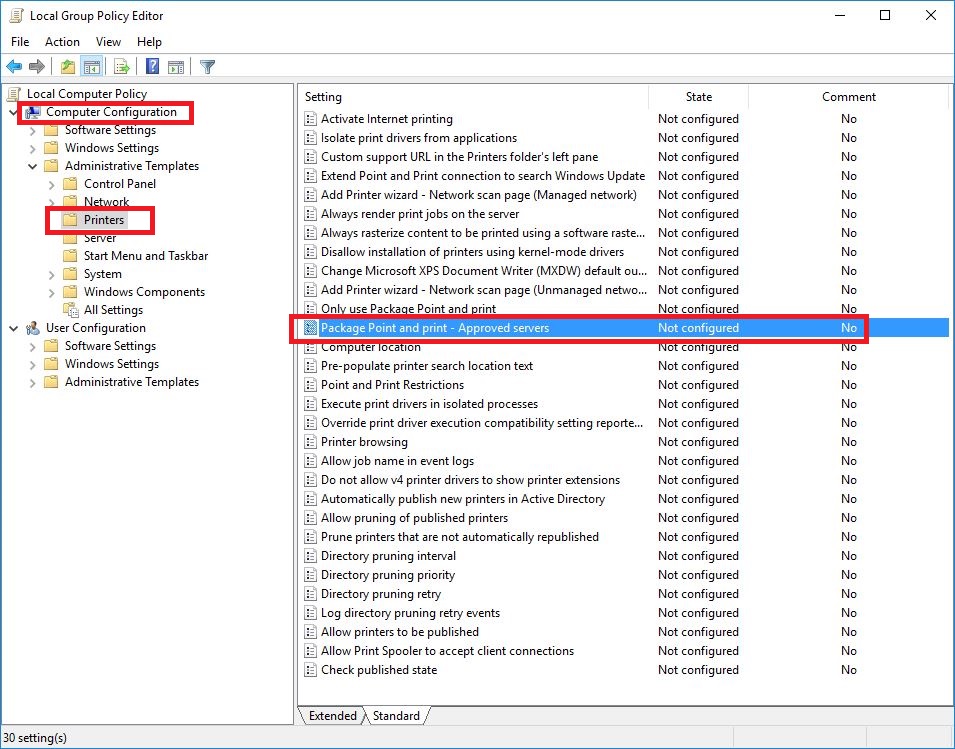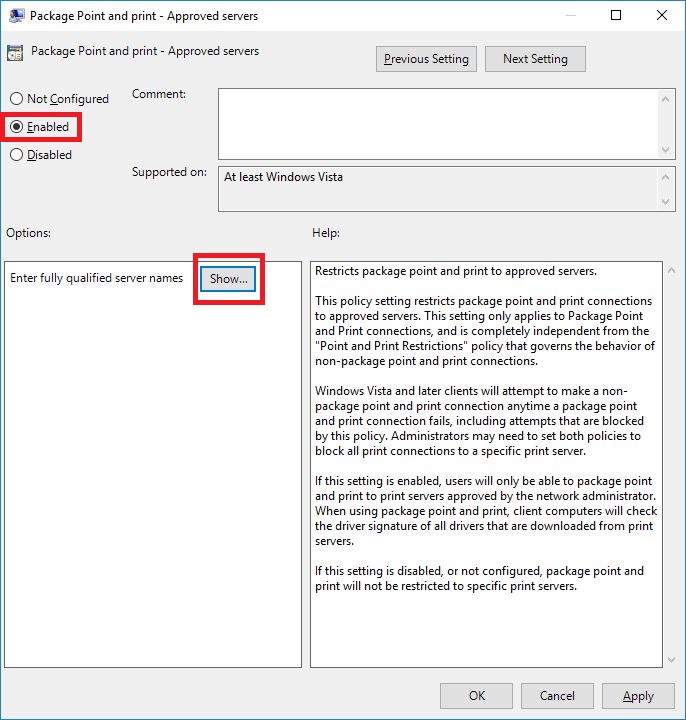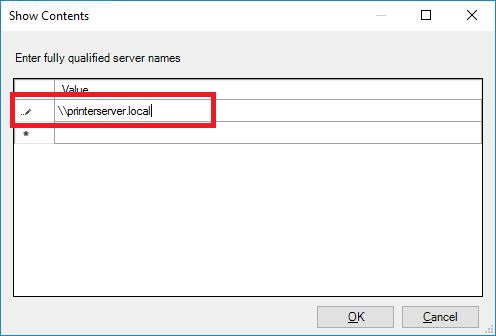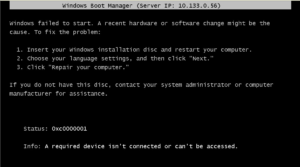This issue occurred when you install the Security update for Windows “Security Update for Windows Print Spooler Components” (3170005).
Download the correct KB for your Windows version in the links below:
Windows 10 1607 supportive technique information 3194798
Windows 7 and Windows Server 2008 R2 supportive technique information 3192403
Windows Server 2012 supportive technique information 3192406
Best practice is to use “PackageAware” drivers for your printers!
Take note that you should not do this workaround because you are lazy and don’t download a new printer driver that is “PackageAware” approved. ??
You find similiar lines inside your *.inf files if your driver is PackageAware approved.
[PrinterPackageInstallation.amd64]
PackageAware=TRUE
Configuring Group Policy to add print servers to allowed list.
Right-click on [START-menu], click [RUN] and type gpedit.msc and then click [OK].
Go to [Printers] and double-click on [Point and Point Restriction]
Set to [Enabled], and then configure these steps below that works for you. Then [Apply] and [OK].
Now in the same [Printers] policy folder double-click on [Package point and print – Approved servers].
Set to [Enabled] and then click on [Show].
Enter your “Fully Qualified Server Name” and then click [OK]. Click [Apply] and [OK] on the [Package Point and print] page.
DONE!
If you are not in a domain just restart your client and control that your setting has taken effect.
If you use a domain then push the policys and control your settings has taken effect.